
| Howto: Setup a Windows XP PPTP VPN Client |
Setting up the VPN client
Now that the Server end of the VPN is set up, you need to create a vpn connection on your laptop to use whenever you are using an insecure wireless network.Firstly bring up the control panel by clicking on Start -> Control Panel. If the control panel is in Classic View as shown below, then click in Category View to see the simplified panel.
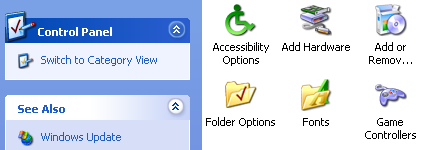
From the Category View click on Network and Internet Connections
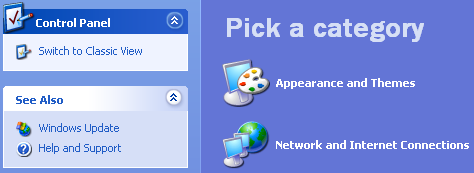
Now click on Network Connections from the or pick a control panel icon section
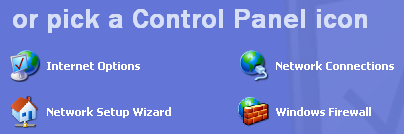
Select the Create a new connection from the menu on the left of the screen
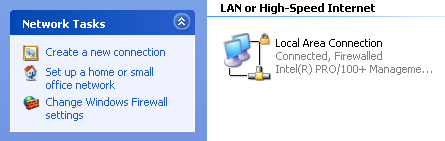
You should now see the New Connection Wizard click next to start.
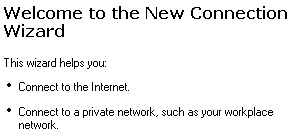
Select Connect to the workplace at my work and click next to continue.

Select Virtual Private Network as the connection type and click next to continue.
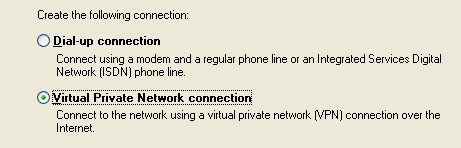
Give the new VPN connection a name and click next to continue.
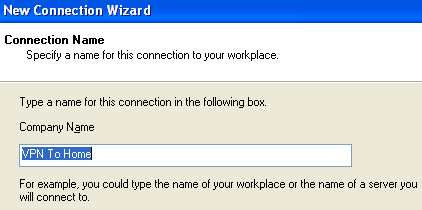
If you already have a dialup or VPN connection setup on your laptop you will now be asked if you want to always dial one of these existing connections before you make the VPN connection. Because we are going to be using a wireless link to get internet connectivity select Do not dial the initial connection and click next to continue. If you don't already have a dialup or VPN connection setup then this screen will not appear, and you will go straight to the next screen.
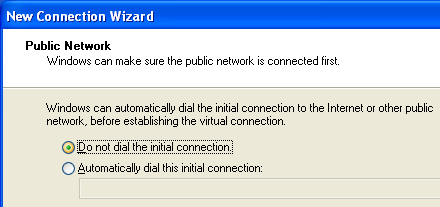
Now enter either the hostname your ISP has given you, or the IP address they've given you and click next to continue. If you don't have a static IP address, then it may be easier to use Dynamic DNS such as from dyndns.com to give you a static hostname for your dynamic address.

Now click finish and your new VPN connection will be ready to use.

Setup the VPN Server << page 2 | page 4 >> Testing the connection
