
| Howto: Setup a Windows 98 PPTP VPN Client |
Setting up the 98 VPN client
If your laptop is using Windows 98 SE, then you will need to install the PPTP software first before we can setup the VPN, so you will need your windows 98 CDROM. If you are running "Windows 98" not "Windows 98 Second Edition" then you will need to install an update to dialup networking from Microsoft before continuing.Firstly bring up the control panel by clicking on Start -> Control Panel. Then click on Add Remove Programs and when the dialog appears, click onto the second tab Windows Setup

Highlight Communications without clicking on the checkbox, and then click on the Details button to bring up the Communications Dialog. Now tick the checkbox for Virtual Private Networking which is at the bottom of the list, so you will need to scroll down. Then click OK and click OK again on the Windows Setup dialog.
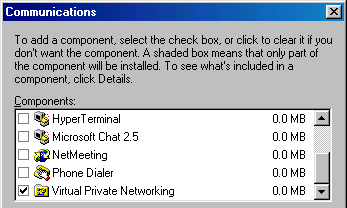
Windows will now go and install the PPTP software, so you will probably be prompted to insert your windows 98 cd.
Once the PPTP software is installed, we now need to create a VPN to your home PC. Firstly bring up the dialup networking window, usually found at Start -> Programs -> Accessories -> Dialup Networking
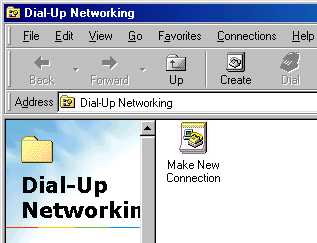
Now click on Make New Connection and make sure you select the Microsoft VPN adaptor from the device list. Enter a name for the connection and click Next
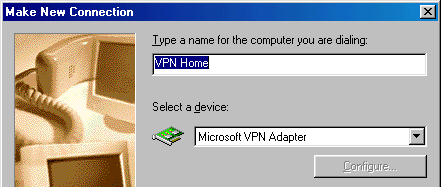
Enter the ip address of internet hostname of your home pc and click Next
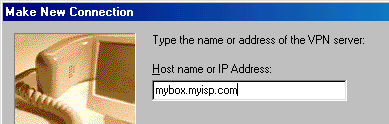
Click Finish on this last dialog to finish setting up the VPN
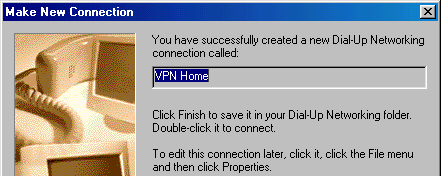
To use the VPN connection when using a public wireless network, go to Dialup Networking as before, and double-click on the VPN connection.
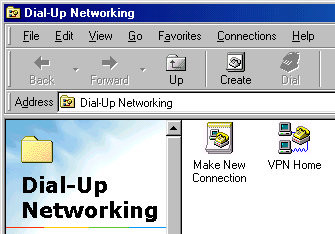
Now just enter the username and password you setup on the server to connect.
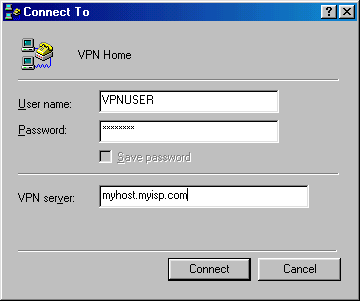
You should now be connected via a secure VPN back to your home PC
